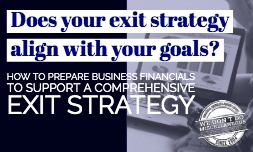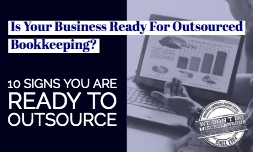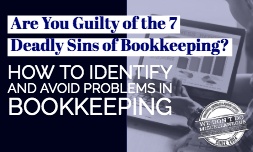Creating an invoice the right way is important for two reasons. Businesses need to send invoices to get paid, and entering the sale tracks revenue for accounting purposes. Here's how to do it.
Creating an Invoice
An invoice is a bill for a product or service when the customer doesn't pay at the time of delivery. Each item sold is a separate line on the invoice. The invoice automatically totals up the amount due for each item based on the price and quantity. It also automatically calculates the total amount due.
Note: NetSuite has a separate sales order function. Do not create an invoice when a sales order was used to record an order.
To create an invoice:
- Go to Transactions, then Sales, then Create Invoices.
- Choose the Customer.
- Enter an Invoice Number or leave the default number in place.
- Select the Payment Terms. For example, choosing Net 30 means that the due date will be 30 days after the invoice date.
- Click List then choose the Product Sold in the List to add each item.
- Click the Quantity field and enter the number sold for each item.
- Choose the Location you are attributing the item to.
- Confirm the amounts on the invoice then click Save.
- A confirmation will appear showing the final details of the invoice. If there are any errors or missing details, click Edit.
Billing for a Sales Order
From an accounting standpoint, billing for a sales order is still an invoice that will post to Accounts Receivable. In NetSuite, there is a separate process to create an invoice for a sales order versus the standard invoice process.
To bill for a sales order:
- Go to Transactions, then Sales, then Invoice Sales Orders.
- Select a Customer to create an invoice for all of the sales orders for that customer. Leave the customer blank to invoice all customers with unbilled sales orders.
- Select the Date and Posting Period. This will apply to all of the invoices created.
- Use the Next Bill On or Before field to filter sales orders by their billing date if desired. This can exclude sales orders that shouldn't be billed yet.
- Select To Be Printed or To Be Emailed to decide how to send the invoices.
- Select the Accounts Receivable account the invoice or invoices will post to.
- If the customer's credit card has already been authorized and charged outside of NetSuite, check Credit Card Approved.
- Check the Invoice box next to each Sales Order record to be included on the invoice.
- Click Submit.
- When Process Status appears, click Refresh until Percent Complete is 100%.
- Click Submission Status to view the Processed Records. Click Message to view any errors.
- Click Record to review each sales record if desired. Click Result Record to review each invoice if desired.
For more information about implementing NetSuite into your company, contact AccountingDepartment.com. We offer 100% U.S.-based bookkeeping and accounting services using NetSuite, QuickBooks, and other industry-leading tools.