One of the things I commonly see when an organization rolls out Microsoft Teams is the lack of consideration for the actual life cycle of Teams and how it affects their organization in the long run.
Generally, organizations create Teams and channels for various projects or initiatives, and then once the work is finished, the Teams/Channels get abandoned and eventually forgotten. This leads to users’ frustration because there is a sense that the project is never done which leads to worker dissatisfaction. On top of this chaos, you have data in these Teams that are stale or no longer accurate. These posts and files show up in search results and have users browsing many different files to see what is correct, leading to confusion and wasted time. In terms of Microsoft Teams governance and lifecycle management, we want to think about the diagram below where we create a Team, manage the Team, disable a Team and then archive a Team.
Create Teams
- Create the Team from scratch, then add the members manually.
- Create the Team from an existing team and use its channel configuration and any app configuration as a template for the newly provisioned team.
- Add a team to an existing Microsoft 365 group, giving the team access to its mailbox and SharePoint site.
- Use the Microsoft Graph Teams APIs or PowerShell cmdlets to create teams or by utilizing Microsoft Power Apps and Power Automate to request a Team and go through an approval process before it is provisioned.
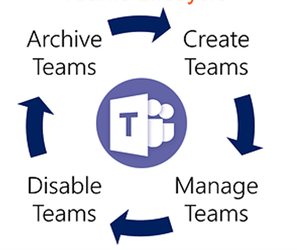
Manage Teams
- Any Team owner or member with appropriate permissions can create a channel.
- It’s essential to consider the goal of each channel—options include collaboration around projects, discussions of topics, or areas of common interest.
- It’s crucial to let channels grow organically as new topics or projects arise.
Evolution of a Team
- Use champions to sustain Teams usage.
- Manage guests, making sure their access ends when the business need ends.
- Carve out a new team as larger groups or interest-based areas emerge.
Disable/Archive/Delete a Team
When the work of a team has run its course, it’s essential to acknowledge that it’s formally over. This gives team members a sense of closure and prevents anyone from accessing outdated, stale information. You can use the team itself to conduct closure rituals like postmortems and executive summaries.
You can either delete a team or use expiration and retention policies in addition to archiving to reduce exposure to teams that are not active any longer. Once the work in a Team has been completed, the Team can be published for a broader audience to consume.
Conclusion
At Withum, we have the expertise to understand your existing Microsoft Teams environment, make the appropriate recommendations and implement a comprehensive top-down approach on governance and Microsoft Teams lifecycle management.
Technology and Digital Transformation Services



