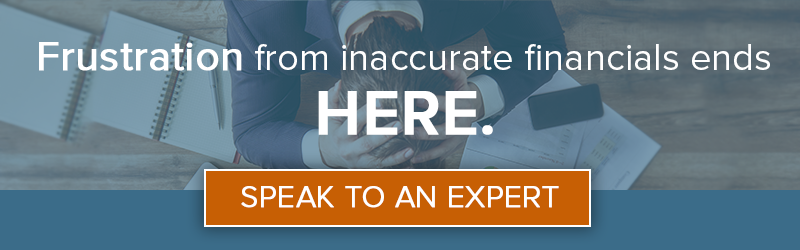7 min read
February 9, 2024
.jpeg?width=720&height=479&name=AdobeStock_34594008%20(1).jpeg)
With the automation afforded by modern accounting software and accompanying tools, mistakes and errors are few and far between.
|
Key Takeaways
|
They can and do, however, still happen. When a mistake or some other unforeseen snafu occurs with a payment, it must be corrected. This includes canceling and voiding the problematic transaction and then replacing it with a correct payment.
Why Do Businesses Void Payments?
Businesses sometimes need to void payments within their accounting software system to maintain accurate records. Payments sometimes need to be voided as a result of a payment having been issued for the wrong amount, a check getting stolen or lost, or when a payment becomes invalid for any other reason.
When a payment is canceled for any reason, this cancelation must be reflected in the business's financial records to maintain accuracy, a proper transaction record, and the right account balance. To do this, the payment must be voided in the business's accounting software.
The process for voiding a payment differs slightly on every accounting software platform, as each has its own unique features and functions. For this article, we'll be explaining how to void a payment using Sage Intacct accounting software.
Quick Note: What Is Intacct Software?
Intacct is a cloud-based accounting software product developed by the Sage Group. Sage Intacct ® caters to fast-growing, mid-marketing companies with highly customizable, personally curated packages constructed from core and advanced modules in addition to hundreds of seamlessly integrated applications from third-party developers. The software can be designed to cover just the basics of bookkeeping and accounting or expanded into a comprehensive enterprise resource planning tool.
Read More: Oracle NetSuite vs. Sage Intacct: Which Is the Better Accounting Software for Your Business?
6 KPIs to grow your business 📈
The One Page Scorecard Guide helps you interpret the company and people KPIs you need to help boost your bottom line.
[FREE DOWNLOAD]
Sage Intacct: How to Void a Payment
How to Void a Check on Sage Intacct
1. Navigate to the Check Register Screen
- To navigate to the check register screen, click on the Applications dropdown menu. Then select the Accounts Payable module. Under the Reports section, click on Registers and the link to your Check Register.
2. Locate the Check to Be Voided
- You should see the title Check Register in the upper left corner of your screen. You can now set a filter to search for the check. Start by selecting the month of the check's issue date on the dropdown menu titled Reporting Period.
- If necessary, you can use the Filters menu of settings to further narrow the search parameters and limit your list of checks.
- Once all search parameters have been set, click the View button in the upper right corner of the screen. A list of checks within the selected period and filter parameters should then populate your screen.
3. Voiding and Reissuing a Check
Use this step three, if you need to void and reissue a check. For example, the original check was shredded and it needs to be replaced with a duplicate.
- On the far right side of the check's line in the register, you should see the word Void in blue. Click the Void link to open a dialog box titled Void Payment Date. You should see the details of the check confirmed in the middle of this screen and an input for the date of voiding the check.
- You need to select a date for voiding the check. It's important to pick a date during the current reporting period so as not to affect the prior reporting period. Do not select the date the check was initially issued, instead select the date when you are voiding the check.
- On the lower portion of the screen, you'll see a radio button (checkbox) labeled Reverse. Do not check this box.
- Click the Submit button near the middle of the screen.
- The check should now reappear in the Select Bills to Pay screen, as it should now be ready for selection, approval, and reprinting.
OR
3. Voiding a Check and Reversing an Invoice
Use this step three if you need to void a payment and reverse the invoice. This step should be used if you need to cancel the payment and do not intend to send a replacement payment for the vendor invoice (either now or in the future).
- Begin by following the same beginning procedure as outlined above for voiding the check: On the far right side of the check's line in the register, you should see the word Void in blue. Click the Void link to open a dialog box titled Void Payment Date. You should see the details of the check confirmed in the middle of this screen and an input for the date of voiding the check.
- To preserve your prior period's results and reports, be sure to choose a date within the current period. Either today's date or the current month.
- Click the radio button (checkbox) labeled Reverse on the lower portion of the screen. Once again, enter a date from the current period in the Reverse As Of section. Selecting a date that corresponds to the date of the original bill will compromise your prior period's reports.
- Click the Submit button in the middle of the screen.
- Since this check has been voided and reversed, it will not reappear in the Select Bills to Pay screen. An accounts payable debit memo will automatically be issued against the original bill.
Read More: The Pros and Cons of Outsourced Accounting Services for Businesses
How to Void a Cash Payment on Sage Intacct
Voiding cash payments in Sage Intacct is slightly more complicated because there is not an official method for voiding cash payments. There is, however, a clever workaround that you can use.
1. Post a Credit Memo Applied to Open Credits and Distributed to the Original Invoice Distribution Account
- On the Accounts Payable menu, hover over Invoices and click Credit Memo.
- A Vendor ID field should pop up. Select the appropriate or affected vendor.
- You should see an Apply To section. Here, click Open Credits.
- Next, select the General Ledger account to which the original invoice was distributed in the Account # field. (Remember that in the General Ledger, the distribution account is credited and the accounts payable account is debited.)
2. Post a Debit Memo Applied to Open Credits and Distributed to the Same Cash Account Used for the Handcheck
- On the Accounts Payable menu, hover over Invoices and click Debit Memo.
- Select the appropriate vendor in the Vendor ID field.
- Click Open Credits in the Apply To section.
- Select the cash account used when the hand-check was posted in the Account # field. (Remember that in the General Ledger, the accounts payable account is credited and the cash account is debited.)
3. Create a New Invoice
- If needed, you can then create a new invoice. The software does not allow duplicate invoice numbers in accounts payable. So, your original invoice numbers will need to be modified. You can, for example, use the original number with a period at the end of it or use a completely new number for the invoice.
OR
If a voided cash payment does not require an audit trail, then you can post a bank transaction in the Cash Management menu.
- Select Transactions on the Cash Management menu and click Enter Bank Transactions.
- Select Deposit from the Transaction Type list.
- Select the cash account from the Cash Management Cash Account.
- Distribute the deposit to the expense account that was used for the original payment.
When you use this method, an entry will also be posted to your bank reconciliation to offset the original cash payment.
Additional Assistance With Sage Intacct
The Community Hub from the Sage Intacct Resource Center is an excellent place to find fast advice from experienced Sage Intacct Users. Plus, Sage Intacct offers professional customer support, webinars, events, and training that can help you overcome the learning curve and become an expert at Sage Intacct.
Improve Your Management Accounting With Outsourced Accounting Services for Businesses
Sage Intacct is a leading accounting software solution for fast-growing, mid-market companies. The software, however, has a fairly steep learning curve, as it is much more complex and comes with many more features than accounting software targeted toward SMBs. If your business is just transitioning to Sage Intacct, then you can definitely benefit from the expert guidance of a team of outsourced accounting professionals.
We can help set your business up for success with Sage Intacct, guiding you through the new features and reporting capabilities while helping you determine the best integrations, modules, and management reports to help you achieve your goals and take your business to the next level.



![The True Costs of In-House Bookkeeping & Accounting [Infographic]](https://no-cache.hubspot.com/cta/default/549461/aec47a74-7629-4638-bb70-16903fb7109f.png)