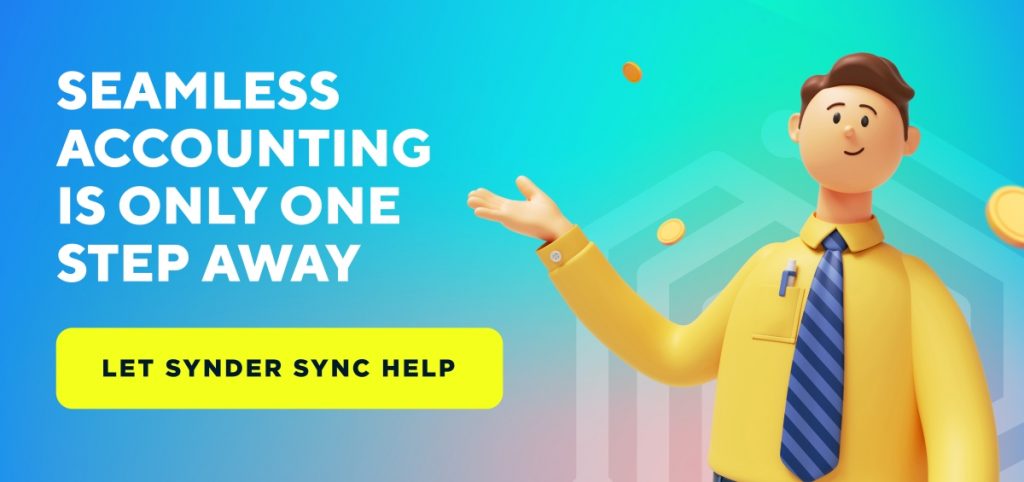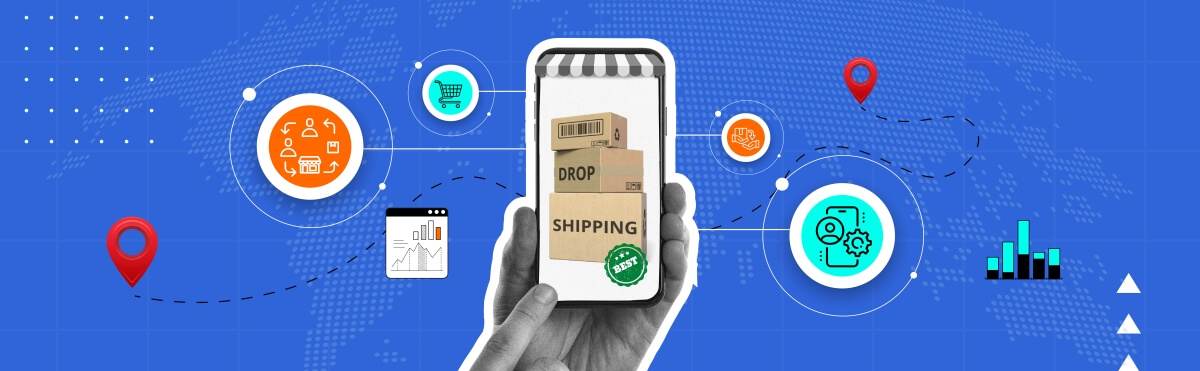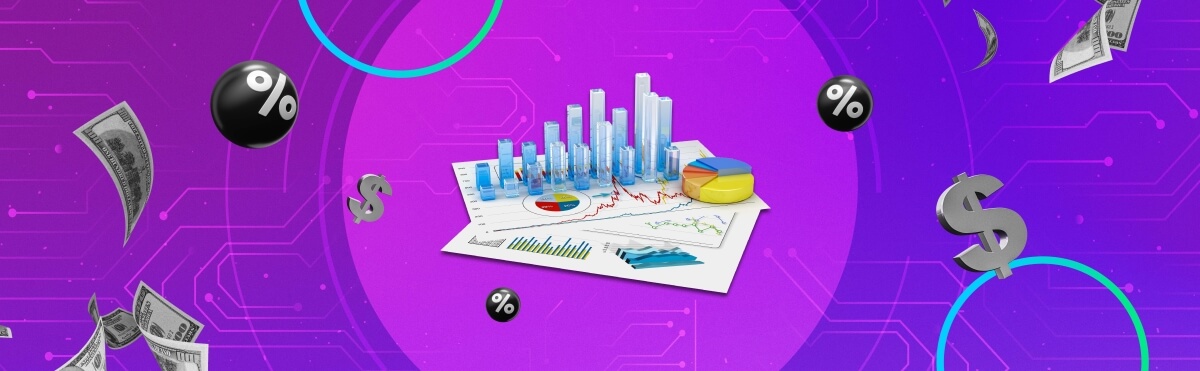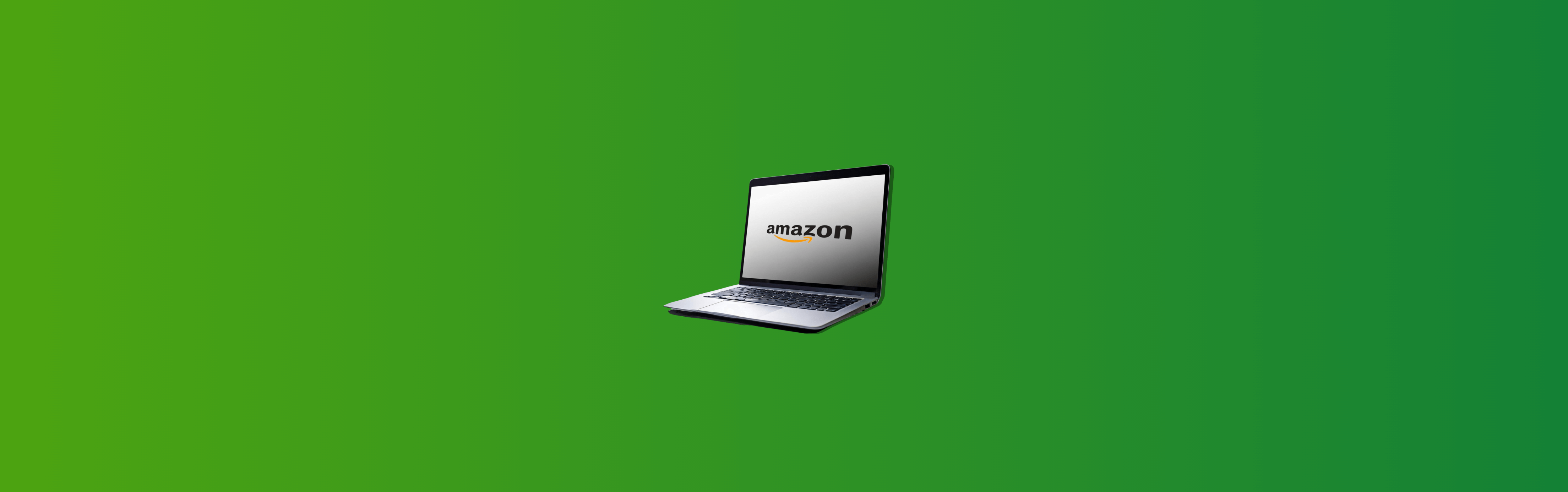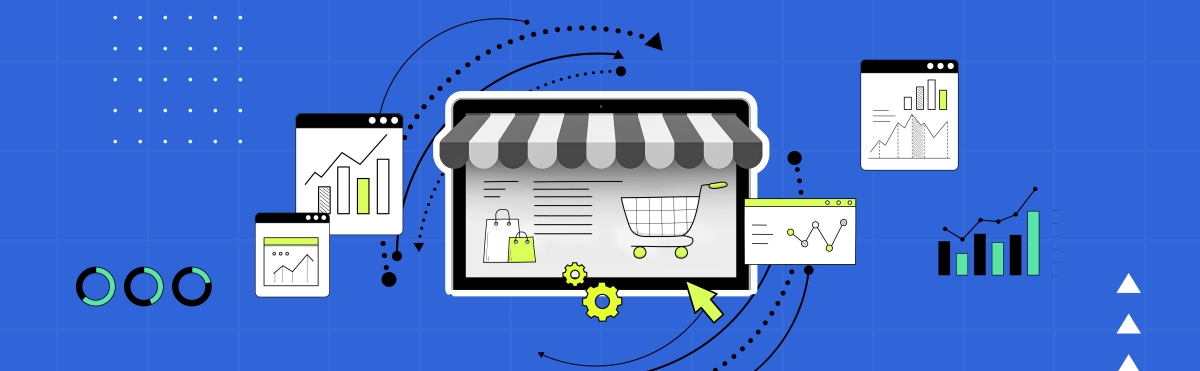When you start out small, processing your transactions manually doesn’t sound like too much work. But as your business grows, so does the number of transactions. Sometimes exponentially. Not only that – now you have to deal with internal/external, cash/non-cash, credit transactions, just to name a few. Here comes the time to simplify your accounting and you decide to automate it. Your automated accounting software, for example, Synder, records all the new transactions flawlessly – you’ve got all the necessary details and don’t have to worry about burning the midnight oil trying to process your accounting. However, tax filing requires you to account not only for new, but also for historical transactions for a given period. You’re left with two options: either enter the transactions in question manually one by one, or sync your historical data in a few clicks. The choice is obvious.
Today we’d like to clarify what historical data is, why syncing historical data is important and how Synder can perform this task.
What is historical data?
Historical data (historical transactions) means any prior transactions a business has completed before a certain period. This term can also refer to the transactions the business recorded manually before the installation of an accounting software.
What is syncing historical data?
Syncing historical data is entering your historical transactions (as well as all the transaction information) in your accounting software for further processing and analysis.
Why is syncing historical data important?
Now that the notion and importance of syncing historical data is clear, let’s go through the main benefits:
- Accurate reporting. Historical data is an integral part of reporting. Entering historical transactions affects your Balance Sheet and P&L as all the differences are reflected in these statements. Sync the data not to miss a single detail.
- Staying compliant. Without syncing your historical data, you’ll never be able to properly account for sales and expenses, and consequently file for taxes correctly. Why risk incurring fines from the IRS?
- Saving time. Entering the transactions manually is … well, time-consuming. Save the resources for solving more pressing issues. Automate the things that can be done in the background.
Sound appealing? Let’s see how syncing historical data works in Synder.
Syncing historical data with Synder
Synder allows you to import historical data into your books in a few clicks. You can synchronize as many historical transactions as you need depending on the plan you choose. Note that the time range of how far back you can go in your payment platform’s historical data also depends on your subscription plan. Bear in mind that the platforms you’re using may also have limitations.
Once you’ve decided on the period you’d like to sync your historical data, you need to go through 3 simple steps to correctly sync the transactions into your books.
- Import your historical transaction data from the payment system
This step includes importing historical transactions for a selected period for review.
NB! We’ve got a special step-by step guide on how to import your historical transactions.
- Test how synchronization works to verify everything
Before syncing all the imported transactions to Synder in bulk, we suggest selecting a few transactions with a Ready to sync status and syncing them to check how it works. Upon doing that, check the results in your books. If everything is correct – you’re good to go.
NB! Synder prevents double entries with our skip duplicates feature. However, in case you’re entering transactions manually in addition to syncing them with the help of our software or using several applications to record data in your books, Synder might not be able to skip the sync for such transactions.
NB!! If the data you already have in your books is wrong, needs to be fixed, or you simply want to resync it with Synder, don’t forget to remove such transactions before syncing them with our software.
NB!!! If you feel that you need to customize the results of synchronization, you can always do it in the settings. Check out our Settings guide, which contains additional info on how to adjust the settings and customize the way the data is recorded in your books using the Smart rules feature – assign classes and locations, categorize expenses, tweak tax filing, send reminders, and many other useful features.
- Sync your historical data
Upon review, you can filter the transactions by Ready to sync status, select the necessary ones and finally sync. Now your historical data is recorded in Synder.
NB! Check out our full guide on how to sync transactions with the “Ready to sync” status.
NB!! As syncing historical data is usually the first thing a business does when transitioning to an automated software, don’t forget to put Synder on auto mode in order to have all your new transactions automatically synced into your accounting. Check out our guide on how to set up automatic synchronization in Synder.
! If something goes wrong, you can always clear your books with the help of our Rollback feature.
Why Synder?
Syncing historical data is just the tip of the iceberg. Synder boasts the greatest number of integrations with payment and e-commerce platforms, helps you understand your finances on a deeper level, generate accurate up-to-date reports, smoothly categorize your data, reconcile all your sales channels and many other things within one ecosystem and while working in the background. No more need to keep track of several apps performing different tasks – one solution to cover the most demanding requirements.
Synder is a reliable accounting solution that can easily be used by business owners who want to keep tabs on their accounting and accounting and bookkeeping professionals who try to find ways to streamline their work with multiple clients. Check out how Synder can sync your historical data and elevate your performance to a new level. Schedule a demo with our specialists, or try everything yourself during a 7-day free trial!
Automate the tasks that can be automated!