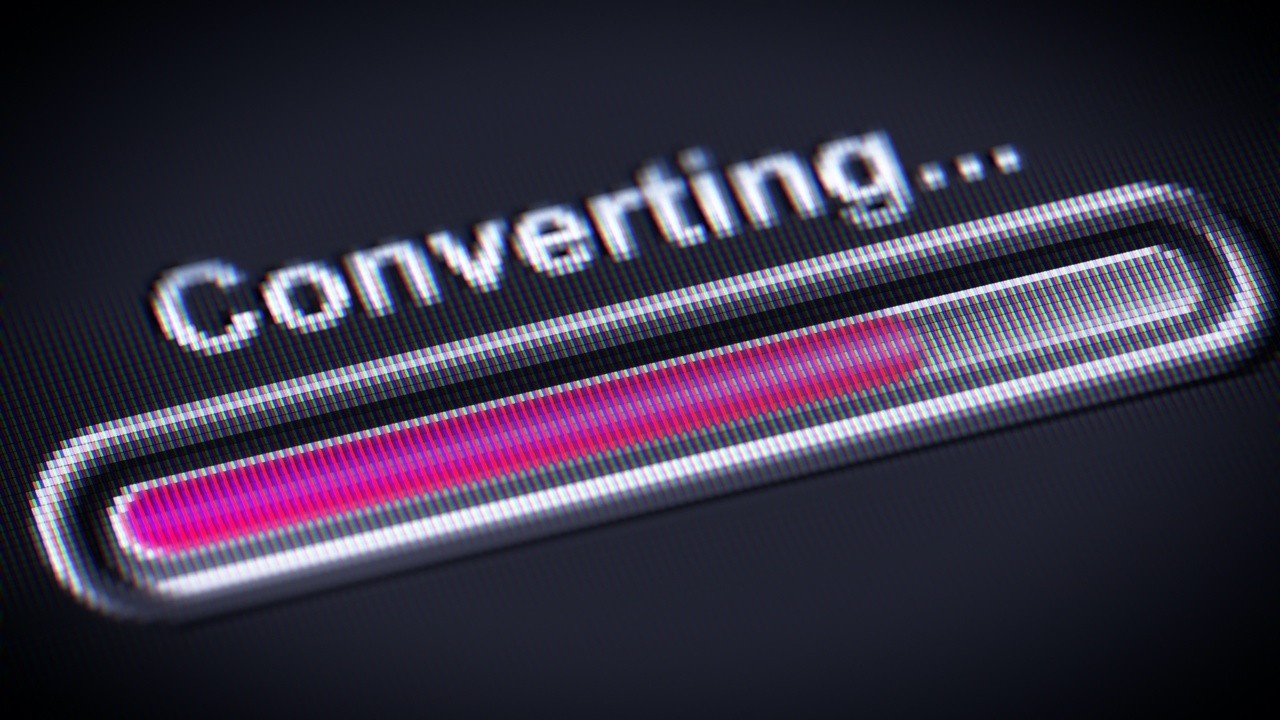
Is it time to switch to QuickBooks Online? Weighing ALL the options?
Several notices have caused alarm from QuickBooks desktop customers, and they are asking what they should do. A few months ago, they got a Stop Sell notice that no new subscriptions will be sold after August 1, 2024. Recently, notices have gone out about Service Discontinuation (Sunset), where Intuit requires desktop users to install a supported version of QuickBooks. They require the last 3 years' versions in order for connected services such as payroll or payments to run.
Here are some other reasons QuickBooks Desktop customers considering a change:
- Marketing TV and Social Media advertising
- Change of ownership or business structure
- Feedback from peers regarding their experience with QuickBooks Online
- Need for new functionality, features, and better performance
- Cost: looking for savings due to price increases
When making a change to your accounting solution within the Intuit platform, there are some terms you need to understand and plan accordingly.
Migration vs. Conversion
If I am moving from one QuickBooks product to another, isn’t it a simple step to do? Aren’t the products similar? Well, this depends on which action you are taking and which product you are moving to. Let’s discuss the difference between the two methods.
Migration moves the data seamlessly within the same product line.
- QuickBooks Desktop Pro/Premier to QuickBooks Desktop Enterprise
- QuickBooks Online Simple Start to QuickBooks Online Advanced
Conversion takes the data file and converts it into another platform. The data moves over to the new platform; there might be data that does not make the journey if the field/function/feature does not exist between platforms. Running a trial conversion lets you decide if it’s needed.
Conversion - Data converts from one platform to another.
- QuickBooks Desktop Pro/Premier to QuickBooks Online Plus
- QuickBooks Online Advanced to QuickBooks Enterprise
EXAMPLE: What if I own QuickBooks Premier 2021, a stand-alone edition, and subscribe to Enhanced Payroll with 10 Employees?
What are my options?
- Stay Put - Stay in Pro or Premier which would mean you would need to be in an annual subscription for that version of QuickBooks. You would upgrade your Desktop file by opening the file once the new version is installed.
- Migrate to Enterprise - Purchase a subscription to the QB Desktop Enterprise and Migrate (Open) your company file in the new version.
- Convert to QuickBooks Online - Purchase a new subscription for QuickBooks Online and convert your financial data to QuickBooks Online.
Option #1: Stay Put
What will happen if I stay put?
To continue to run your Enhanced Payroll subscription, you will need to purchase QuickBooks Pro/Premier Plus 2024, a subscription-based product that renews annually. Intuit is making substantial price increases to encourage the natural discussion around creating a move.
Pros
- No training staff - If you or your staff is already using QB Desktop Pro or Premier, this will be the easiest to learn.
- No downtime
Cons
- You must purchase QuickBooks Desktop PLUS subscription by May 31st 2024.
- Significant Price Increases - The days of $299 every 2 or three years are long gone. Pro ($649) and Premier ($949).
- Maintain an active subscription - If credit card fails you may lose access to subscription.
- No new Features will be added; patches only.
- "Not If, but When" - Eventually it will end date, determined by Intuit no announcements made public yet.
New Price Example
$949 1 user Premier +$1,380 Enhanced Payroll = $2,329 per year.
The old price was $100 +$1,380 = $1,480. ($849 increase)
Option Two: Migrating to Enterprise
Upgrading to QuickBooks Enterprise is the most effortless Pro/Premier file migration. The navigation learning curve is next to nothing; the file is essentially upgraded and opens just like you would in the Pro or Premier Edition. Enterprise is priced differently but is worth a second look as the pricing for Pro and Premier has drastically increased. You will probably find that it's more cost-effective in QuickBooks Enterprise, especially when you bundle enhanced “Do it yourself” desktop payroll.
Pros
- Features - Enterprise has included significant accounting features and add-ons with robust features in comparison to QuickBooks Online without additional cost.
- Easiest to Learn - The menus and navigation are the same, its larger file size will increase performance.
- Handles Larger files faster - Enterprise was built to handle multiple people working in the file at the same time.
- No Down Time - Essentially, you open or restore your existing file - Seamless migration.
- Bundle & Save - When using QuickBooks desktop payroll, Enterprise will save you money. (Learn More)
Cons
- Uncertain Future - Intuit says Enterprise will be around for the foreseeable future, but it is ultimately in their control.It is more expensive than previous price points, not as big a gap as before
- Cost significantly more than Pro/Premier - It's more expensive than previous price points, not as big a gap as before.
NEW PRICE Example (1 User Premier with Enhanced Payroll with 10 employees)
QuickBooks Enterprise 1 user Gold Edition = $1,537* per year
Old price was $100 +$1,380 = $1,480 ($57 increase)
*Price is current price with 20% lifetime discount going through a QuickBooks Solution Provider (QSP) (Check Our Pricing)
Option 3: Convert to QuickBooks Online
Pros
- Anytime/anywhere access - Nothing to download, save, store, backup. If you have an internet connection, you can get to your QuickBooks. Mobile app transactions are synchronized in real time.
- Bank Feeds - The bank feeds in Quickbooks Online are superior, once you connect the account, QBO automatically downloads transactions for you to allow you to save time getting those transactions. Rules and machine learning also expedite entering the transactions as well.
- No need to upgrade; always on the latest version - Updates and Upgrades are automatically applied when you login.
- 1 year Incentive Discounts to migrate/convert
Cons
- Downtime - Plan to convert and test dat conversion to minimize downtime and evaluate workflows
- Learning Curve - Even though it's QuickBooks, it is a new way to get around. There is a desktop app you can download to ease the transition, and we recommend QBO Advanced for included training, ior get a schoolofbookkeeping subscription to help with training for staff
- One subscription per data file - Multiple entities will need multiple subscriptions
- Feature parity to desktop
Additional Workflows Needing Consideration:
- Payroll - Payroll needs to be set up in QB Online, the migration tries to do the lion’s share of that for historical data, but there is likely going to be more setup necessary. We recommend registering for the Elite Payroll service since Intuit will assist with on-boarding as part of that service.
- Inventory - Cost calculation for inventory in Quickbooks Online will be on a First In/FirstOut (FIFO) basis. So cost reports moving forward may differ, and Intuit explains that when using Inventory to always run them on an accrual basis.
- Sales Tax - Sales tax is handled very differently in Quickbooks Online so the desktop configuration will need to come over, but may ultimately not be utilized in the QBO company moving forward.
- Attachments - Attachments saved and linked to transactions and lists, will need to be uploaded and reattached to Quickbooks Online.
- Reconciliation Reports - The reconciliation status of a transaction comes over, but the reconciliation reports that are saved in the desktop company file do not. They can be saved and uploaded in QB Online, but not automatically.
- Other Names - The Other name list does not exist in QuickBooks Online. All Other Names become vendors in the migration process.
New Price
QBO Advanced $2,160 Plus Elite Payroll $1350 +$100*12 = $4,710
QBO Simple Start $320 Plus Core Payroll $485+$60*12 = $1,525
Old price was $100 +$1,380 = $1,480. ($45-3230 increase)
Note: Direct Billing Discount for First Year Only
Cost Comparison of the Three Options
Customer on QBDT Premier 2021 plus Enhanced payroll
- STAY PUT: Upgrade to QuickBooks Premier Plus 2024 $2329
- MIGRATE: Migrate to QuickBooks Enterprise $1537
- CONVERT: Convert to QuickBooks Online $1525-$4710
As you can see in this example the easiest solution is to migrate to QuickBooks Enterprise and continue business as usual. Since they use the payroll feature it will take planning and analyzing in order to be successful.
Best Practices for Converting from Desktop to QuickBooks Online
The best thing to do is start by running a trial conversion. Leave the active live file alone, grab a copy, and run the conversion. This way you can evaluate the outcome to decide if it’s the right time to make the move.
The first main step is to do your Pre-work & Prepare the data file. You will want to ensure you have the proper tools in place. Install the desktop file locally on the machine on which you plan to run the conversion. Communicate with the client what is expected of them. How will they get you the file and administrative password? Discuss if there are any file size issues and what the appropriate steps are. Reiterate that this is a test; do not touch the live file! Create a scope of work and estimated completion time so everyone knows what to expect.
The second step is to run the conversion as an Accountant User. Admins can perform the conversion but will not get the Summary report with details of what did not make the journey.
The final step is to review the outcome. Basically you want to check the financials. We've compiled a checklist of things to do after the conversion to set up your file. This is a great time to meet and discuss the outcome to see if this is the right time to move to QuickBooks Online.
Payroll - After the Conversion
Payroll services between QuickBooks Desktop and Online are not transferable. QBO payroll services are all full service, meaning the taxes and form filings are done for you, so there is a significant setup difference between the two. The migration makes every effort to set up and transfer the current year's payroll history, but that isn't guaranteed for various reasons. After the financial data is converted, the migration attempts to move the payroll data and set that up for you. Depending on the desktop setup, if QuickBooks online has a matching payroll feature, it should be able to set that up and then migrate the YTD history. If there is a setup issue, payroll history might not have been successfully transferred, but the financial history and the impact of the payroll would have already made the journey. We have a lesson on what to look at regarding payroll after the migration.
What if you need help?
If this is not your cup of tea, don't worry; we have your back. You can ask questions in our community or comment on the specific lesson for an included resource, or if you need more help, QuickAnswers allows you to chat with us along the way. If you want to hand the conversion off to someone else, we can help. Check out our free data conversion guide to walk you through the process, sign up for a free trial to check out our courses, or reach out if you have specific questions.
If you would like to learn more tips and tricks, click here to access our entire course library!!
Stay connected with news and updates!
Join our mailing list to receive the latest news and updates from our team.
Don't worry, your information will not be shared.
We hate SPAM. We will never sell your information, for any reason.
